phabricator 安装过程
Published on Jan 22, 2021
基础的 LNMP 环境搭建
# 安装基础软件 apt update apt install -y curl wget htop git vim apt install -y software-properties-common add-apt-repository -y ppa:ondrej/php add-apt-repository -y ppa:nginx/stable apt update # PHP apt install -y php7.4 php7.4-common php7.4-fpm php7.4-curl php7.4-gd php7.4-intl php7.4-json php7.4-mbstring php7.4-mysql php7.4-readline php7.4-redis php7.4-xml php7.4-yaml php7.4-zip # nginx apt install -y nginx # mysql apt install -y mysql-common mysql-client mysql-server
CLONE 项目源码
# cd __wwwroot__ git clone https://github.com/phacility/libphutil.git git clone https://github.com/phacility/arcanist.git git clone https://github.com/phacility/phabricator.git
基础配置
nginx 配置
server {
listen 80;
server_name phabricator.example.com;
root /data/www/wwwroot/phabricator.example.com/phabricator/webroot;
index index.html index.htm index.php;
access_log /var/log/nginx/phabricator.example.com-access.log;
error_log /var/log/nginx/phabricator.example.com-error.log error;
location / {
index index.php;
rewrite ^/(.*)$ /index.php?__path__=/$1 last;
}
location /index.php {
include snippets/fastcgi-php.conf;
# With php-fpm (or other unix sockets):
fastcgi_pass unix:/run/php/php7.4-fpm.sock;
# With php-cgi (or other tcp sockets):
#fastcgi_pass 127.0.0.1:9000;
}
}
phabricator 数据库配置
# cd phabricator ./bin/config set mysql.host __host__ ./bin/config set mysql.user __user__ ./bin/config set mysql.pass __pass__ ./bin/config set mysql.port __port__
执行数据库迁移(创建库和表)
./bin/storage upgrade
打开浏览器尝试访问项目, 继续配置
- 首次访问会直接让创建一个管理员账户并登录.
登入后的第一件事就是配置
Auth模块.添加一个 Login and Registration Provider, 因为自用, 我就选了
Username/Password方式, 且禁用了注册功能;为当前管理员账号设置的密码, 创建管理员账号时并没有让填写密码, 所以要主动设置一下密码.
点击头像 >
Settings>Password: 发送重置密码邮件. 因为还没有配置邮件相关, 可以在命令行查看邮件内容, 拿到邮件中的重置密码链接直接访问即可.# 查看发送的邮件列表 ./bin/phabricator mail list-outbound # 找到重置密码的邮件ID, 查看内容 ./bin/phabricator mail show-outbound --id 1
查看
Config>Setup Issues, 可以看到还需要配置或处理的其他事项.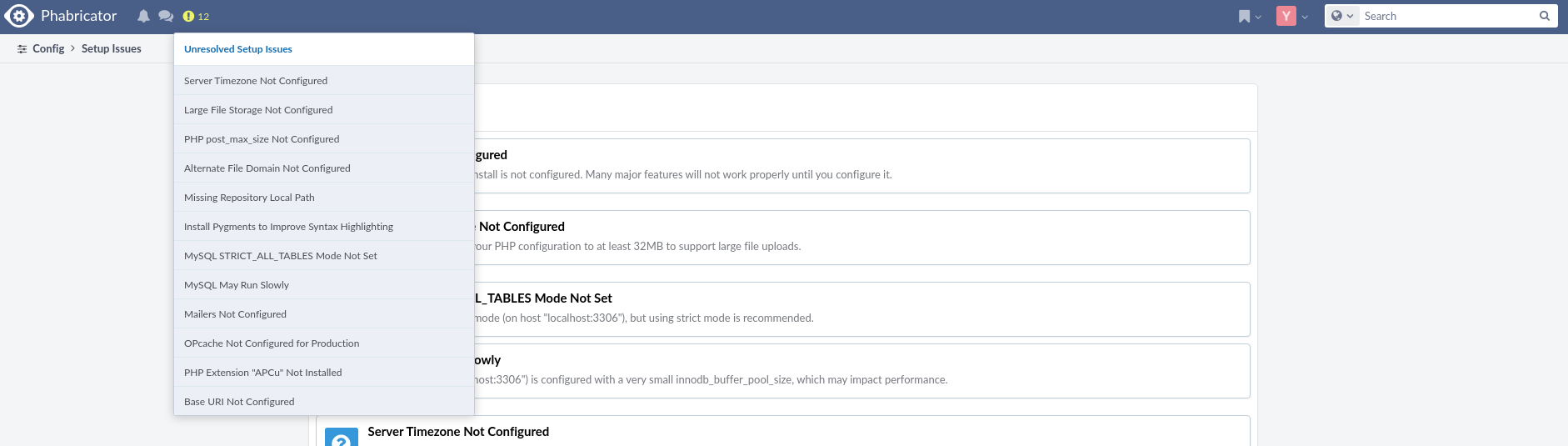
点进去都有具体的问题描述以及解决方法(赞). 当然并不是所有列出的问题都需要解决, 具体还是看自己的需求.
需求一: 配置 GIT 仓库
我的首要目标是搭建一个 GIT 仓库, 给公司自用. 要求使用 SSH 协议.
配置
# cd phabricator ./bin/config set phabricator.base-uri http://phabricator.example.com/ ./bin/config set storage.local-dist.path /data/pha/storage ./bin/config set repository.default-local-path /data/pha/repo # 设置 daemon-user ./bin/config set phd.user pha # 设置 vcs-user ./bin/config set diffusion.ssh-user git # 添加 daemon-user useradd -d /data/www -s /bin/bash -U pha # 添加 vcs-user, 需要设置为 NO PASSWORD useradd -d /home/git -s /bin/bash -U git -p NP # 创建用于存储上传文件的目录 mkdir -p /data/pha/storage # 创建用于存储代码库的目录 mkdir -p /data/pha/repo # 创建 vcs-user 的 HOME 目录 mkdir -p /home/git # 假设 nginx 用户为运行 webserver 的用户(文档里的 www-user) # 修改目录权限 chown pha:pha -R /data/pha/repo chown nginx:nginx -R /data/pha/storage chown git:git -R /home/git # 启动 phd 后台进程 ./bin/phd start # www-user 和 vcs-user 需要能够以 deamon-user 的身份执行 sudo, 以便它们能与代码存储库进行交互 # 配置 sudo 权限 # vim /etc/sudoers # 这里为了方便, 直接给了全部COMMNAD的权限 # nginx ALL=(pha) NOPASSWD: ALL # git ALL=(pha) NOPASSWD: ALL # 需要新起一个 sshd 进程给 phabricator 使用 # 出于安全和方便的考虑, 把原 ssh 登录的端口改成非 22 端口, 默认的 22 端口留给 phabricator 用 # 配置 SSHD cp resources/sshd/phabricator-ssh-hook.sh /usr/libexec/ cp resources/sshd/sshd_config.phabricator.example /etc/ssh/sshd_config.phabricator # vim /etc/ssh/sshd_config.phabricator # 修改 AuthorizedKeysCommand, AuthorizedKeysCommandUser, AllowUsers # vim /usr/libexec/phabricator-ssh-hook.sh # 修改 VCSUSER, ROOT # 启动 SSHD sshd -f /etc/ssh/sshd_config.phabricator
至此应该大功告成了.
测试
继续回到浏览器, 登入后上传一下自己本机的 SSH 公钥.
点击头像 > Settings > SSH Public Keys.
在本机终端测试:
echo {} | ssh git@phabricator.example.com conduit conduit.ping # 一切正常的话, 应该可以看到 # {"result":"__hostname__","error_code":null,"error_info":null}